Index
FreeSync in games
Here is the official list of requirements for adaptive refresh rate using AMD FreeSync.
- Software: AMD Catalyst™ version 15.3.1 Beta or later, Windows® 7/8/8.1 32 or 64bit (Note: 64bit OS required to run AMD FreeSync™ “Windmill” demo application)
- AMD GPU: AMD Radeon™ R9 290X/290, R9 285, R7 260X/260
- AMD APU: AMD desktop A10 7xxxx series APU codenamed “Kaveri”
- Monitor: AMD FreeSync™ technology capable monitor
- DisplayPort cable
Our testbed consist of:
- XFX R9 290X graphics card
- MSI 970 Gaming motherboard
- AMD FM3+ processor
- AMD Catalyst 15.4.1 Beta
After installing AMD Catalyst drivers we were welcomed by a message that our system is FreeSync capable.
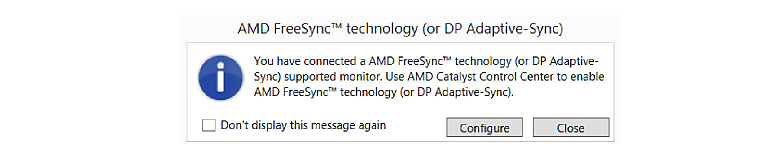
To enable FreeSync, you need to scroll down to the AMD FreeSync technology (or DP Adaptive Sync) section and place a checkmark on “Enable” and apply settings.
We tested using 144Hz monitor refresh rate. This option is available under the menu Desktorp Management.
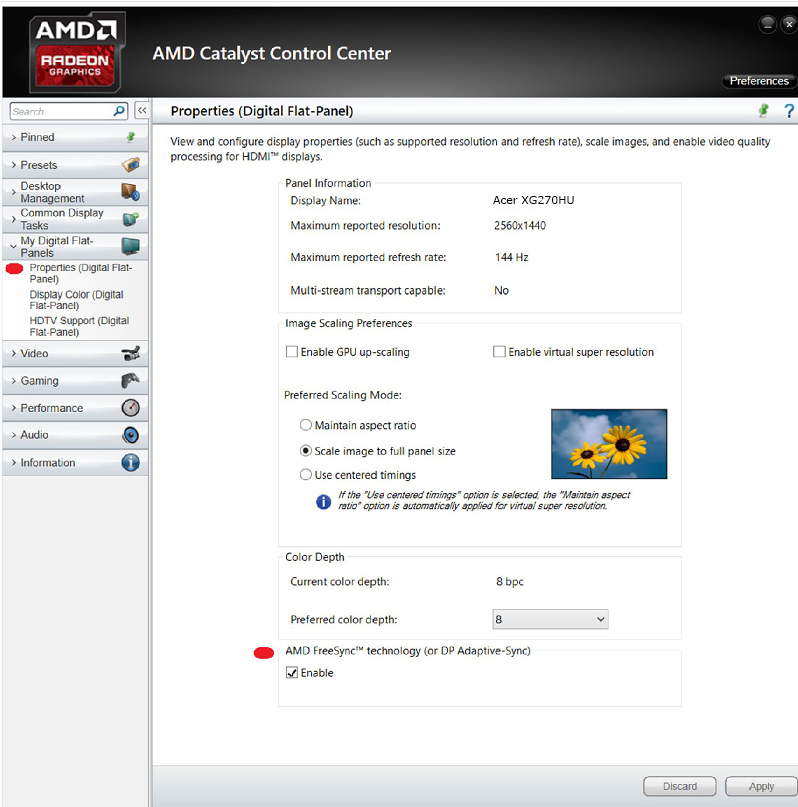
We tested at the native resolution of 2560x1440. For gaming at such a with FreeSync high resolution you will probably need R9 290X or R290, or some weaker graphics card depending on the game and graphics settings. AMD suggests you to also set 2560x1440 144Hz resolution in game, if possible.
Thanks to FreeSync and adaptive refresh rate, we experienced almost completely smooth gaming, without tearing, but unfortunately not all the time. For example, in Battlefield 4, using an R9 290X card, we measured about 44 fps on average. In some scenes, however, the frame rate dropped under 40 fps. In general there is no performance difference with FreeSync enabled.
As we already explained FreeSync monitors can provide variable refresh rate only a limited selected of refresh frequencies, and that is 40Hz to 144Hz in the case of Acer XG270HU monitor. G-Sync monitors have practically the same limitation (30-144Hz). If the frame rate drops below 40Hz or goes above 144Hz, you will see tearing again. We can still enable V-Sync to fight this, but then we are confronted with stuttering and lag.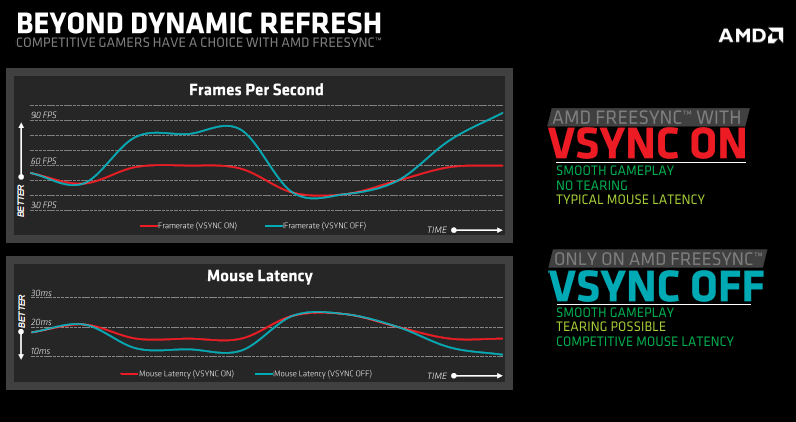
When we tried the AMD Freemil test demo with FreeSync, we experienced some mild blurring on sharp edges. Actually the amount of blur depends on the quality of your monitor. It is possible that some FreeSync monitors will exhibit more blurring than others.
All told, we were very pleased with FreeSync gaming. You have to find the right combination of the frame rate and graphics settings at the desired resolution, but once you do, you will play smoother than ever.

