Today we’ll talk about Thermalright Spitfire graphics card cooling. It’s well worth noting that initially, this cooler didn’t fit on Nvidia’s GTX 480 but Thermalright did a good job in redesigning the mounting mechanism, so the cooler will easily fit on HD 5870/5850 or GTX 480/470 cards. For compatibility with other cards, refer here.
We received the Spitfire, together with the VRM R5 heatsink a few weeks ago (without the new mounting mechanism, which should be here soon) so we unfortunately couldn’t test in on the GTX 480, but instead we opted to try it out on the fastest Radeon cards, where we were turned into believers. Thermalright’s cooling components have a reputation of efficiency and quality so if you’re after some quality components, such as CPU heatsinks or system fans, we recommend checking out the company’s site here.
A closer look at Spitfire
Many of you might find reference graphics cooling to be inadequate, whether for being too loud or not allowing for overclocking. Today, finding a non-reference graphics cooling solution is not a big deal; in fact, you don’t even have to buy it - all you need is scour the offers of some partners who offer more efficient and quieter solutions on their non-reference cards.
However, the best coolers are rarely found on such models and if you want the best, it’s almost always worth it to take a stroll to the computer hardware store and find the cooling of choice. Yes, you’ll have to assemble it yourself, but we tend to think that it makes it all the much sweeter.
Spitfire and VRM R5 come in simple yet sturdy cardboard boxes.


In the box you’ll find plenty of parts. Note that retention bracket is included as the 550g heavy Spitfire cooler needs to be fixed in place. The fans are not included, but the brackets for 140mm and 120mm fans are. We recived Thermalright’s efficient and quiet X-Silent 140mm fan and we used it on our tests.

If you take HD 5870’s cooling off, you’ll need an additional heatsink to cool the VRM components, and that’s why Thermalright advises Spitfire users to put the VRM R5 heatsink to use.

The VRM R5 measures 118mm x 117mm x 122mm (LxWxH), weighs in at 140 grams, has two heatsinks connected via two 6mm heatpipes and will house an 8cm fan if you decide to mount it.


Note that the VRM R5 is only compatible with reference PCB designs of 5870/5850 cards, as non-reference cards will probably not feature matching holes. So, since non-reference cards usually come with a VRM heatsink, you can use the existing one in combination with Spitfire.
Below you see Club3D’s non-reference 5870 OC Edition. As you can see, we decided to keep the existing VRM heatsink.

Compared to the reference cooling, Club3D 5870 OC Edition comes with more efficient and quieter dual slot cooler, but we nevertheless took it off and mounted Spitfire instead. HD 5870 Overclocked Edition is a factory overclocked card where the GPU runs at 875MHz (850MHz reference) and the memory at 4900MHz (4800MHz reference).

As you can see, Spitfire is one large cooler and measures 137mm x 123mm x 154mm (LxWxH)

Spitfire has a nickel-coated copper base and has six 6mm heatpipes.

The large dissipation surface allows for using the cooler without the fan, but only if the side panel on your case features fans. Unlike standard cooling solutions, when mounted on the card, Spitfire faces the case’s side-panel.

We used our reference HD 5870 to mount the VRM R5.

In the box we found a bunch of heatsink-modules for memory and other components that tend to get hot and, naturally, we put them to good use.


The following page shows a detailed HD 5870 installation manual for Spitfire, which we’ve taken from Thermalright’s page.
Spitfire VGA cooler installation instructions
- STEP 1 and STEP 2-

Before Installing Spitfire, please first remove stock cooler from the VGA (as shown in picture : ATI 5870) Apply ramsinks according to the design of the PCB. Before applying the ramsinks please make sure that you have cleaned the memory surface as it may fall off easily due to dust.
- STEP 3 and STEP 4 -

Apply the backplate cushion padding to the “X” backplate. Please note! , you must apply the protective cushion padding to the backplate as it may result short circuit to the VGA if not applied properly.
- STEP 5 and STEP 6 -

Tighten the screws to its designated holes on the bracket mount, please make sure that it is screwed to a complete stop, and is tight and secure. Apply thermal paste on top of the GPU and on the surface of the copper base of the VGA cooler.
- STEP 7 and STEP 8 -

Place the bracket mount onto the copper base of the VGA cooler. Make each screw go through the mounting-holes on the VGA.
- STEP 9 and STEP 10 -

Apply the black rubber washers to the screws. Place the “X” backplate on top as shown in picture.
- STEP 11 and STEP 12 -

Apply the screw nut and tighten it in a diagonal order to have a even pressure. After tightening the screws nuts, Installation completed!
Fan installation instructions
- STEP 3 and STEP 4 -

Apply each end of the 12cm fan clips to the circled area marked in red. Pull the other side of the fan clip and make it clip onto the screw holes on each corners of the fan, 12cm fan Installed.
- STEP 3 and STEP 4 -
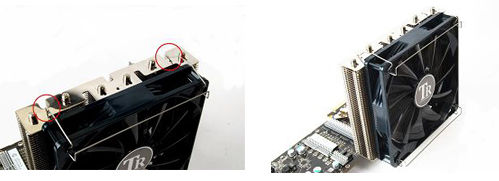
Apply each end of the 14cm fan clips to the circled area marked in red. Pull the other side of the fan clip and make it clip onto the screw holes on each corners of the fan, 14cm fan Installed.
Installing the supporting bars
- STEP 1 and STEP 2-

Before installing the supporting metal rods, please make sure you have the right motherboard mounting holes. If it’s not compatible, please use the conversion copper pillars as shown in picture.
- STEP 3 and STEP 4 -
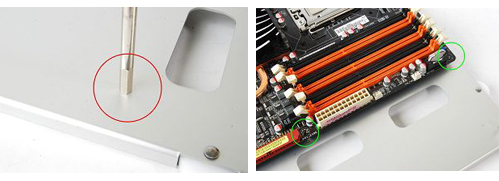
Conversion pillar shown in picture when done. Before installing the supporting metal rods, you need to unscrew the 2 screws from the motherboard as shown in picture, circled in green.
- STEP 5 and STEP 6 -

Tighten the supporting metal rods through the motherboard to the mounting holes for the motherboard. Tighten the Adapter Bar to the supporting bar with Thumb screw.
- STEP 7 and STEP 8 -

Screw the supporting bar to the 2 metal rods with 2 Thumb screws. Attach the other piece of supporting bar to the adapter bar with thumb screw.
- STEP 9 and STEP 10 -

Installation of supporting bars completed and you may Slide and adjust horizontally. Screw a copper pillar to the location on the VGA cooler, as circled in red.
- STEP 11 and STEP 12 -

Apply Thermal paste to the base of the cooler and on top of the CPU. Place the mounting plate through the cooler and align the concaved area with the bulging point on the mounting plate
How to install supporting bars under certain special conditions
- STEP 1 and STEP 2-

Most 1156 motherboards in the market now has no North-Bridge, the first PCI-E slots are often parallel to the mounting hole on the motherboard, so under such condition, supporting bars will become incompatible with VGA cards that are long in length. When installing longer cards such as GTX 285 4890 5870 5890, we will often see the cards exceeding the edge of the motherboard, (circled in red) and when this happens, we need to install our supporting bars to other mounting holes for the motherboard.
- STEP 3 and STEP 4 -

When you have encountered this, you will need to install the supporting bars to the E-ATX mounting holes as circled in red. And then apply the copper pillar to location on the VGA cooler as circled in red.
- STEP 5 and STEP 6 -

Adjust the supporting bar and the adapter bar to the best location and tighten it with thumb screw as circled in red. Installation completed!
Testing the Spitfire
Spitfire takes up quite some space around the graphics card, so we had to perform changes on our test rig before we drew the maximum from Spitfire.
Our first test was a practical one – mount the cooler as fast as possible without changing anything in our test rig. Although cooling performance will not be as great if Spitfire is facing downwards, we still chose to do so because taking off CoolerMaster’s V8 cooler would’ve taken more time.
Some cases might not expose a drastic drop in cooling efficiency when turning Spitfire downwards, but in our Obsidian 800D it has proven to be key. Obsidian 800D is a large and roomy case, but lacks airflow in the area below the graphics card.

Spitfire is about 7 slots high, but it still managed to fit when turned the other way.

The Obsidian 800D’s side panel is about two centimeters away from the X-Silent 140 fan on Spitfire.
Spitfire cooling has a large surface and you only need fresh air to cool the GPU, but we probably pushed it in the worst scenario possible. Low airflow below the card crated a pocket of hot air between the card and the cooler.
The lousy result of 92°C on the GPU is a direct result of low airflow in that part of the case. To find out just how important airflow is, we turned the Spitfire in the advised position and it immediately started churning out nice results. In fact, our previously measured GPU temperatures (92°C) instantly ducked to 79°C (difference of 13°C). Idle temperatures were at 34°C, whereas placing the cooler in the advised position lowered this figure to 31°C.
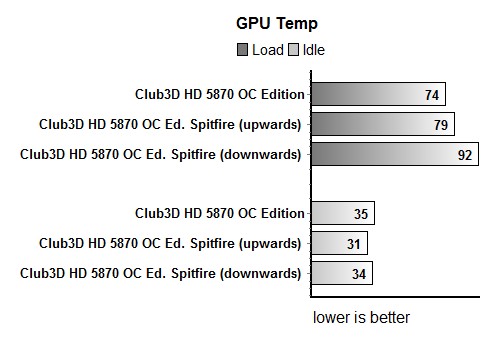
The non-reference cooler on Club3D’s HD 5870 OC card kept the GPU temperatures at 74°C, whereas idle temperatures were at 35°C.

Turning Spitfire in the opposite direction is not hard, as the base can be mounted on either side, but we encountered other unexpected obstacles.
Our CoolerMaster V8 didn’t allow us to make Spitfire face upwards, so we opted on using Corsair’s H50. The cooler pump is not tall and had no problems fitting beneath Spitfire. The only problem was the width of the H50, which collided with Spitfire.
If you compare the following two photos, you can clearly see that CoolIT ECO’s radiator is narrower and won’t touch Spitfire. You might also notice that Spitfire is not quite standing straight, but the cooler is pretty heavy and will pull the card downwards. Note however that Spitfire comes with a retention bracket, which is used to keep the graphics card and the 550g heavy Spitfire in place.


Since the card wouldn’t fit in the PCIe slot without applying force, we replaced the H50 with CoolIT’s ECO CPU cooler.

After performing our testing on Club3D’s card, we took Spitfire off and mounted it on the reference HD 5870. The same card also allowed mounting the VRM R5 heatsink.

We used the X-Silent 140 fan running at 900 RPM (we left it at max in both 3D and idle scenarios). The fan is almost inaudible, unlike the reference HD 5870, which we also left in auto mode. As you can see, temperature differences during and after our FurMark testing was 11°C. Spitfire was facing upwards (as advised) in all the tests and we used the included Thermalright The Chill Factor thermal paste.
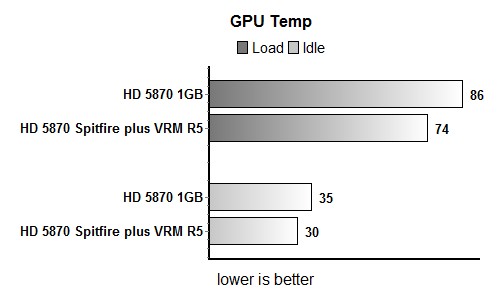
11°C lower temperatures and significantly quieter operation speak volumes about Thermalright’s Spitfire. We were sure that this is not the best Spitfire can offer, so we took Obsidian 800D’s side panel off. The following table shows that Spitfire needs air and that Obsidian 800D is not quite Spitfire’s best mate.
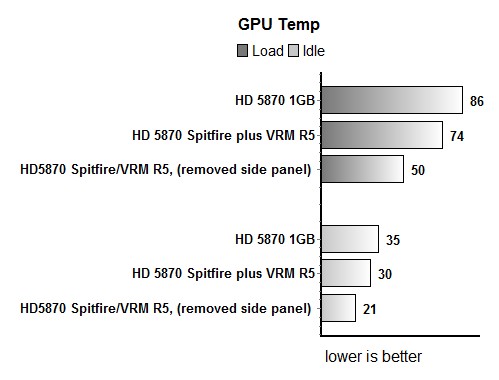
Preliminary conclusion
Unfortunately, we can’t give our final conclusion on Spitfire as we’re still waiting on GTX 480 mounting mechanism, and we also intend to give it a go in another case.
What we can tell you, however, is that Spitfire gets the job done in an impressive manner and you might want to take a look at it if you’re looking for a quiet and efficient cooling solution for your graphics card.
We also must add that the the recommended retail price for this giant is $75, which is pretty high, but we’ll reserve all judgement until we’ve tried it out with top cards the market has to offer.

