Index
Review: Playing smoother than ever
Today we will be taking a look at AMD FreeSync and Acer’s XG270HU monitor.
FreeSync is a new technology which enables adaptive refresh rates for monitors. It produces an effect similar to that of the Nvidia’s G-Sync. Both technologies help overcome input lag/stutter and image tearing in games and video by locking a display’s refresh rate to the framerate of the graphics card. In order to use FreeSync, you will need one of the selected AMD graphics cards and/or APUs compliant with DisplayPort Adaptive Sync 1.2 (or newer) and a special monitor, compatible with FreeSync.
The FreeSync name was chosen because the solution is based on the Adaptive Sync open standard employed in DisplayPort 1.2a. When Nvidia started working on G-Sync, Adaptive Sync was not finalized yet, so Nvidia developed its own G-Sync. Monitors using AMD FreeSync came as a response to the Nvidia’s G-Sync monitors. The bad news for consumers is that these standards are incompatible, so you can either choose an AMD or Nvidia platform, and stick with it until you change your monitor.
Another disadvantage of FreeSync is that the dynamic refresh rate is supported only by several new graphics card models, while the G-Sync, thanks to its special module, is compatible with a much bigger selection of Nvidia graphics cards. This module replaces the normal scaler hardware in the display, and adds to the price of G-Sync monitors. Comparable monitors without G-Sync module are up to $200 cheaper. Nvidia may drop prices of the G-Sync module in the future, or they could provide support for Adaptive Sync, however we do not expect this will happen in the near future.
FreeSync monitors support multiple video inputs, including DisplayPort, HDMI and dual-link DVI, while G-Sync monitors are limited to a single DsiplayPort connector. However in order to run FreeSync you will need a DisplayPort connection.
We were lucky to get our hands on the Acer XG270HU, one of the new monitors supporting AMD FreeSync technology. The Acer XG270HU has a 27-inch screen with a resolution of 2560x1440, 144Hz refresh rate and a 1ms response time. But before we take a closer look at this very attractive gaming monitor, let’s see what exactly FreeSync technology brings.
About AMD FreeSync
When we think of FreeSync, most of us think of gaming, but FreeSync can actually be used in other settings as well, namely to improve video playback quality and save power. All AMD graphics cards with DisplayPort 1.2a support also feature support for FreeSync, starting with HD 7000 series cards.
However, in order to support adaptive refresh rates in games, a special display controller is required, and it’s only available on Radeon R9 295X2, 290X, R9 290, R7 260X and R7 260 GPUs. Some AMD APUs also have support for dynamic refresh rate, including Beema, Kaveri, Kabini, Mullins and Temash.

When V-Sync is turned off, a monitor will paint the screen at a static refresh rate no matter what. For example, a monitor with 60Hz refresh rate paints the screen every 16ms, while a monitor with 144Hz paints the screen every 6.94ms. The problem with a static refresh rate is that your monitor may get more than one new frame from the graphics card while it is in the screen refresh state. Monitors typically refresh from top to bottom and as a consequence it ends up drawing parts of multiple frames on the screen resulting in frame tearing. Our eyes are good in detecting contrast differences or edges in an image and we perceive tearing artefacts as disturbing effects since they appear to as like a horizontal lines (edge) across the whole screen. Tearing is most noticeable on vertical objects like pillars and walls with high contrast to the objects in background during faster horizontal motion. The next image shows extreme tearing, however it is unlikely that you will often experience such extreme tearing.
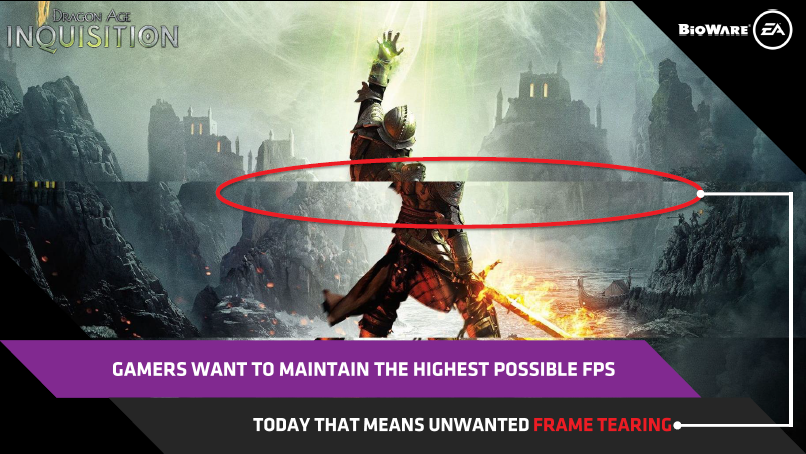
Traditionally we enable V-Sync to in order to avoid tearing. When enabled, V-Sync keeps the GPU and monitor in sync. This eliminates tearing but it can produce lag and stutter. In this scenario the GPU waits before delivering the frame to the monitor until the next refresh cycle. However a GPU’s frame rate is variable (depending on factors like polygon count, texture quality etc.) and in the case when the GPU is still not ready to output next frame, the monitor will simply present the last frame again (as the next image illustrates). Stuttering occurs whenever the GPU frame rate is slower than refresh rate of your monitor.
Another side effect known as mouse lag is also related to V-Sync. Due to delayed frames, the user will experience a delay between pressing a button and the visible response on the screen. Delays are less visible at higher refresh rates, like 144MHz compared to 60Hz, but they are still present.
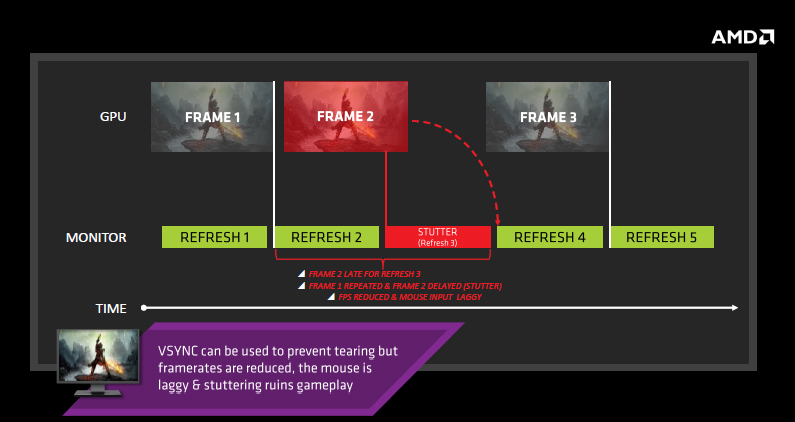
FreeSync enables the monitor to refresh dynamically, in sync with the GPU, instead of sticking to a static refresh rate. This simply means that on each scan the monitor will get only one frame from the GPU. The monitor then waits with the next scan until the GPU is ready with the next frame.
Using adaptive refresh rate in games, we can get totally smooth gaming, without tearing, but only if the GPU is able to provide high frame rates all the time. In other words, FreeSync works well when the frame rate stays inside the variable refresh rate (VRR) of the monitor. This is very important fact since not all FreeSync monitors have the same range of VRR. For example, the VRR on the Acer XG270HU is 40Hz to 144 Hz.
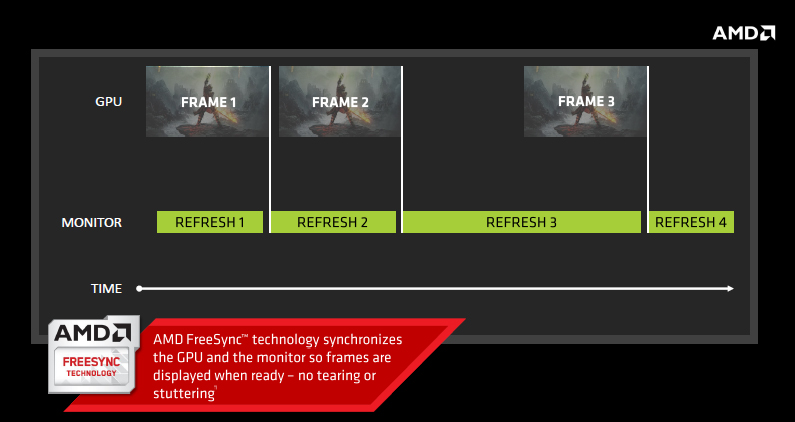
The published refresh rate in AMD’s slide is a bit misleading. The quoted range (9-240Hz) is maximum and minimum refresh range published by the VESA standards body, while VRR actually depends on the actual implementation in the monitor. When the frame rate is higher or lower than this, tearing is possible.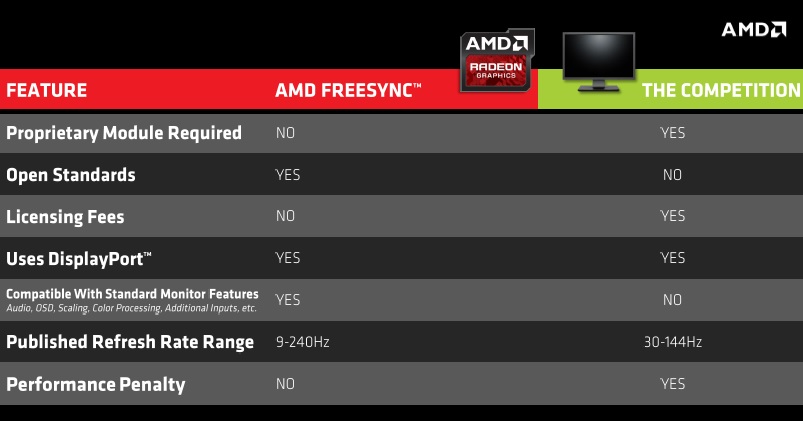
Acer XG270HU monitor
The Acer XG270HU is the first FreeSync monitor from Acer. It has an attractive 27-inch panel with 2560x1440 resolution (WQHD up to 144Hz) and costs €499. The XG270HU has stylish look with very thin bezels. It comes in black, with orange-bronze accents at the bottom. Acer used a matte (back side) and glossy (front side and frame) finish.

G-Sync monitors are equipped with DisplayPort connectors only, while FreeSync monitors provide a broader choice of connectors. Our test monitor comes with three video inputs - DipslayPort, HDMI and DVI-D. 
However, to use adaptive refresh rate we have to use a DP connection between graphics card and monitor. There are audio in/out connectors, but audio over HDMI or DisplayPort connection is also supported. Integrated speakers are loud enough for Youtube and Skype chat, but gamers may need a bit more power. G-Sync doesn’t support audio over DisplayPort and Nvidia argues that gamers won’t use integrated monitor speakers anyway.
The X-shaped stand could be a space waste for some, but we think it looks nice. 
What we missed a little was the ability to adjust the height of the monitor display. It is only possible to adjust the vertical angle. For vertical angle adjustments we advise you to hold the stand with one hand while tilting the monitor with the second hand holding the top bezel in the middle. It could have been better.

All the general OSD controls are available. The navigation buttons are hidden on the bottom side so you have to look at the OSD screen and follow directional arrows to press the right button.
Image quality is pretty good for the TN panel. It does not offer the same level of image quality as IPS panels, but unless you are moving from an IPS panel to a TN panel, chances are you won’t complain. A nice thing built in the XG270HU is the Acer EyeProtect technology which reduces eye strain by eliminating screen flicker, reflection and reducing exposure to blue light.
As far as heat goes, the monitor remained cool the whole time.
Specifications:
- 27” (68,6 cm) 16:9
- 2.560x1.440 WQHD resolution
- 1 ms G2G response time
- 144Hz max refresh rate
- 40Hz to 144Hz dynamic refresh rate window
- Panel: TN
- 1x DVI, 2x DP 1.2a, 1x HDMI 2.0
- 1000:1 contrast ratio
- 350 cd/m2 brightness
- 170/160 viewing angles
- 16.7m colour depth (6-bit+FRC)
- sRGB gamut
- W-LED backlight
- Speakers built-in 2x2W
- Edge to Egde design
- Power Consumption 42 Watt
FreeSync in games
Here is the official list of requirements for adaptive refresh rate using AMD FreeSync.
- Software: AMD Catalyst™ version 15.3.1 Beta or later, Windows® 7/8/8.1 32 or 64bit (Note: 64bit OS required to run AMD FreeSync™ “Windmill” demo application)
- AMD GPU: AMD Radeon™ R9 290X/290, R9 285, R7 260X/260
- AMD APU: AMD desktop A10 7xxxx series APU codenamed “Kaveri”
- Monitor: AMD FreeSync™ technology capable monitor
- DisplayPort cable
Our testbed consist of:
- XFX R9 290X graphics card
- MSI 970 Gaming motherboard
- AMD FM3+ processor
- AMD Catalyst 15.4.1 Beta
After installing AMD Catalyst drivers we were welcomed by a message that our system is FreeSync capable.
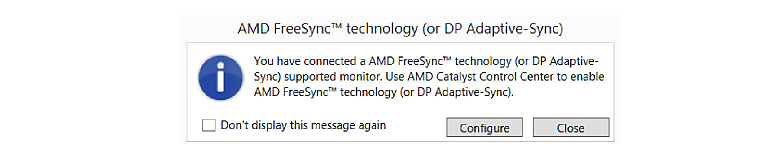
To enable FreeSync, you need to scroll down to the AMD FreeSync technology (or DP Adaptive Sync) section and place a checkmark on “Enable” and apply settings.
We tested using 144Hz monitor refresh rate. This option is available under the menu Desktorp Management.
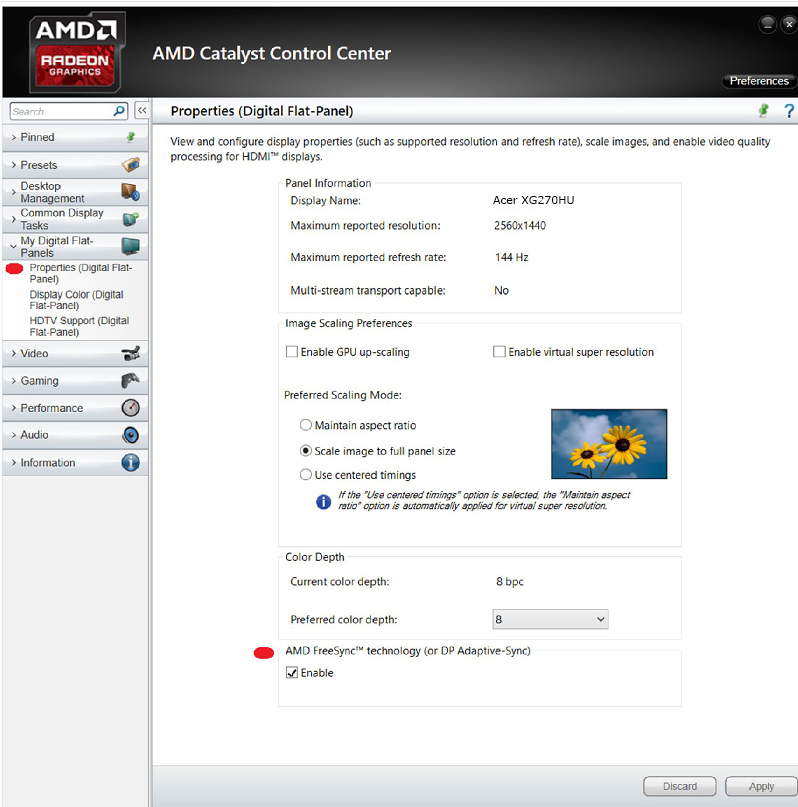
We tested at the native resolution of 2560x1440. For gaming at such a with FreeSync high resolution you will probably need R9 290X or R290, or some weaker graphics card depending on the game and graphics settings. AMD suggests you to also set 2560x1440 144Hz resolution in game, if possible.
Thanks to FreeSync and adaptive refresh rate, we experienced almost completely smooth gaming, without tearing, but unfortunately not all the time. For example, in Battlefield 4, using an R9 290X card, we measured about 44 fps on average. In some scenes, however, the frame rate dropped under 40 fps. In general there is no performance difference with FreeSync enabled.
As we already explained FreeSync monitors can provide variable refresh rate only a limited selected of refresh frequencies, and that is 40Hz to 144Hz in the case of Acer XG270HU monitor. G-Sync monitors have practically the same limitation (30-144Hz). If the frame rate drops below 40Hz or goes above 144Hz, you will see tearing again. We can still enable V-Sync to fight this, but then we are confronted with stuttering and lag.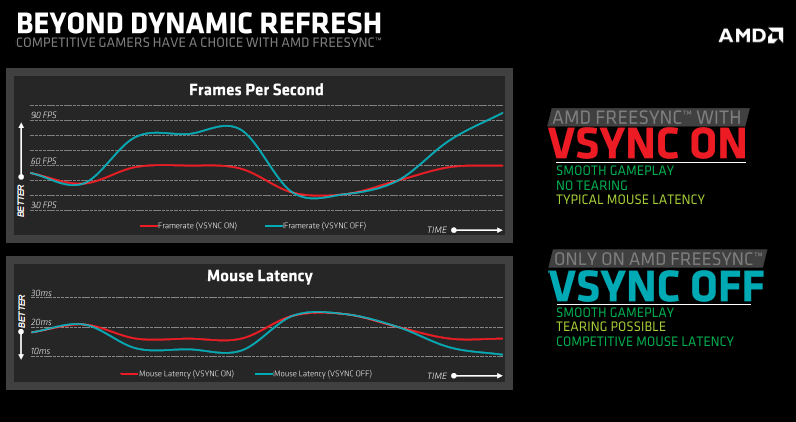
When we tried the AMD Freemil test demo with FreeSync, we experienced some mild blurring on sharp edges. Actually the amount of blur depends on the quality of your monitor. It is possible that some FreeSync monitors will exhibit more blurring than others.
All told, we were very pleased with FreeSync gaming. You have to find the right combination of the frame rate and graphics settings at the desired resolution, but once you do, you will play smoother than ever.
AMD FreeSync is here and it works with select graphics cards and monitors. Currently, only a handful of Radeon cards support the technology in games, but an all new generation of AMD graphics is on the way, so this shouldn’t be much of an issue for further adoption.
AMD is still toiling away to bring adaptive refresh rate support to CrossFire systems. Many gamers use CrossFire to boost performance or upgrade their rigs, so CrossFire support would be a very welcome addition to FreeSync.
It is vital that you configure your system to churn out upwards of 40fps in case you want to use FreeSync in games. We experienced some tearing with our system, but only when the frame rate dipped under 40fps. The frequency range depends on the monitor, but as long as you are in it, you will get excellent results and smooth gaming with no stuttering or frame tearing.
FreeSync does not put an overhead on the GPU, so we could not measure any difference in performance when we enabled FreeSync in games.
AMD and Nvidia currently use two different (and competing) technologies to enable dynamic refresh rates in games – and this is probably the biggest problem with the approach. While both solutions work and offer good results, they also force users to choose one brand or the other. Monitors with G-Sync or FreeSync support don’t come cheap, but if you choose to swap out your Geforce for a Radeon or vice versa, you will have to buy a new monitor if you want to continue using adaptive referesh rate in games.
Still, aside from locking consumers into their respective technologies, AMD and Nvidia did a good job and we were very pleased with FreeSync. If you’re an AMD fan it’s worth the extra investment. 

