Index


Review: Something old, something new
Corsair launched its H50 high performance CPU cooling almost a year ago, but the real reason why we’re talking about it today is the recently announced CoolIT ECO A.L.C. cooler. Now that the ECO A.L.C. is here, Corsair H50 has finally gotten a strong competitor, both price wise and performance wise. We’ve already reviewed the ECO A.L.C. so now we’ll move onto the Corsair H50. These two cooling systems are already preinstalled water cooling setups, so there’s no need for adding water, connecting the pipes or any other assembly tasks. It’s exactly this simplicity of installation and relatively small size that made these solutions popular among the masses, and many use them as replacements for high-end air coolers.
The box shows enough photos and info to get you up to speed on Hydro series H50.


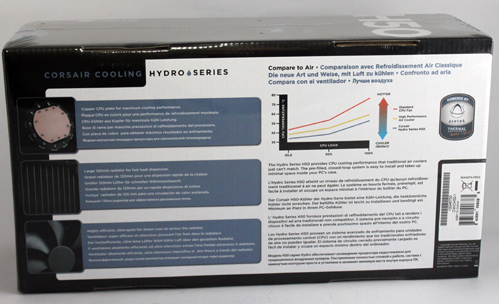
Within the box you’ll find everything you need.



Hydro Series H50 is a water cooling system and should perform better than traditional air cooling systems. As you can see from the picture, two pipes, a pump and a radiator are all you need to cool your CPU. Since everything was preassembled, you’re left with only one task which is to install the H50 in your rig. So, all you need to do is to mount the radiator (with the fan) on the rear panel of your case and strap the pump on your CPU and you’re good to go.

Curiously enough, the pump carries Asetek LCLC branding. You might remember Asetek’s Low Cost Liquid Cooling system which we reviewed and awarded, but the system unfortunately never made it past OEMs. Thanks to Corsair this simple but quality cooling solution reached the shelves and you can finally purchase it separately, rather than purchasing an entire rig to get your hands on it (we’re not kidding, we actually did that).

The large copper base, which is the bottom of the pump, already has thermal paste applied on it. Just like with CoolIT’s ECO A.L.C., you’ll find no extra thermal paste in the box.

Two “Low-permeability for near-zero evaporation” pipes and the power cable come out of the pump. The cable should be connected to a free 3-pin fan connector on the motherboard whereas the fan cable goes into the 4-pin CPU fan connector. The pipes are long enough to reach the rear panel on the case and they’re more flexible than those on CoolIT’s ECO A.L.C.

The radiator measures 20 x 152 x 27mm (WxHxD) and will take two 120mm fans, although it comes with only one.

The fan is capable of about 50CFM max airflow and is intended to blow through the radiator into the case, which should improve cooling. Still, most cases are set up so that the rear panel fan blows air outside the case, so the H50’s fan might hinder airflow inside the case.

Mounting Corsair’s H50 is in no way complicated but it does require setting up a backplate. The aforementioned Asetek cooling used push-pin retention clips for mounting on socket 775 and didn’t require a backplate, but Corsair’s way is safer. The mechanism we have today allows for simple mounting on Intel and AMD processors. The first picture below shows Intel LGA 1366/1156/775 mounting mechanism parts followed by AMD LGA AM2/AM3 parts.


Each of the listed Intel sockets requires a different backplate, but that’s not a problem for Corsair’s universal backplate (on the picture below). By placing screws in the appropriate holes, you’ll prepare the backplate for your Intel/AMD socket.


After placing the backplate, radiator and pump mounting is a breeze.


The radiator is placed on the rear panel, where 12cm fans usually go.


Corsair advises users to aim the fan to blow inside the case, but we’ll know soon enough whether it improves performance. The picture below shows the fan mounted the other way around, i.e. pushing air out of the case.

Unlike Corsair’s H50, ECO A.L.C. comes with a preinstalled fan which draws air through radiator fins and pushes it outside the case. Corsair on the other hand, recommends a setup where the fan will blow inside the case drawing cool air from the outside, which is perhaps a wiser option if you aim for better CPU cooling, but it can cause higher temperatures within the case. For comparison purposes however, in few tests we mounted Corsair’s H50 cooling so that it performs identically to the ECO A.L.C. i.e. push the air outward.
Radiator and fan size, as well as pump bases, are pretty much the same on ECO A.L.C. and Corsair H50, so testing should go pretty close. CoolIT’s radiator is a few millimeters wider and taller (picture, right), with 13 columns each with 94-95 aluminum fins. In comparison, Corsair’s H50 radiator features 12 columns each with 95-97 fins (we apologize if we missed a couple, feel free to zoom in and prove us wrong).

For our testing, we used Intel’s Core i7 965 XE CPU, both reference clocked and overclocked. This CPU has a 130W TDP and is a great candidate for our test. In the first part of our testing, we subjected our candidates to more extreme torture with power saving options in BIOS turned off, which resulted in a few °C more. In the second part of our testing we turned on Vdrop and EIST.
Idle temperatures were measured after half an hour of idle operation whereas our more demanding tests were performed with a little help of Prime95 blend test. We used Everest Ultimate Edition v5.50 to read CPU temperatures, as well as EVGA’s ECP V2 external control panel that comes with EVGA 4xSLI Classified motherboard.
We performed all tests three times, not only by restarting the rig but rather by taking the pump off, cleaning it and reapplying thermal paste. Ultimately we had to do it this way because of temperature differences during different measurement sessions. This could’ve been caused by thickness or thermal paste or just temperature changes in the room, so we ended up using average values taken from three repeated tests. Both systems (ECO A.L.C. and H50) performed similarly.
Test 1.
The setup:
EVGA 4xSLI Classified
Core i7 965 XE (3.2 GHz / 1.164 Volts)
Core i7 965 XE (3.6 GHz / 1.270 Volts)
Core i7 965 XE (4.0 GHz / 1.352 Volts)
Memory 6GB Corsair Dominator 12800 7-7-7-24
Graphics Card Point of View GTX 470
WD VelociRaptor 300G 10,000RPM
XFX 850W Black Edition PSU
Case: Cooler Master Test Bench (Open Case)
Fan Controler: Kaze Master Ace 5.25"
Gelid’s GX Extreme thermal paste.
Operating System: Win7 64-bit
Room temperature was at about 20°-21°C.
We performed the first test aiming to see how Corsair H50 handles overclocking, so we didn’t turn on power saving options. We used EVGA 4x SLI Classified motherboard, which unfortunately wouldn’t fit in out Corsair Obsidian 800D case, so we performed this part of testing on CoolerMaster’s open Test-Bench case. We’ll soon show temperatures measured in Obsidian 800D case where we used EVGA 3x SLI motherboard.
For our air-cooling counterparts we used Cooler Master’s V8 cooler, which packs eight heatpipes and one fan. It’s well worth noting that this cooler is extremely quiet at lower RPM and will do some serious cooling if you push it with the RPM-speed regulator. It’s currently priced at below €42 here, so it’s currently a pretty nice deal.
We performed the following tests with both fans blowing air out of the case (Corsair advises users to place fans the other way around) and the fans ran at maximum RPM.
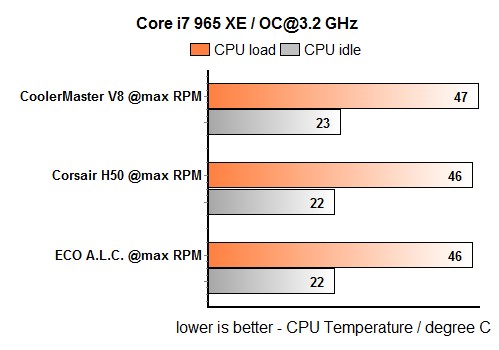
Without overclocking the CPU, performance difference between the ECO and H50 was pretty much nonexistent, regardless of whether it’s idle testing or intensive CPU testing. Overclocking the Core i7 965 Extreme CPU (130W TDP) from 3.2GHz to 3.6GHz led to the first performance lead, only 1°C, just enough for Corsair to come out on top.
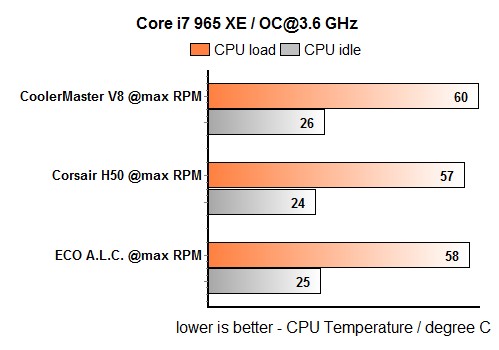
ECO A.L.C. showed that it packs enough juice to perform almost identically to Corsair H50 during extreme overclocking.
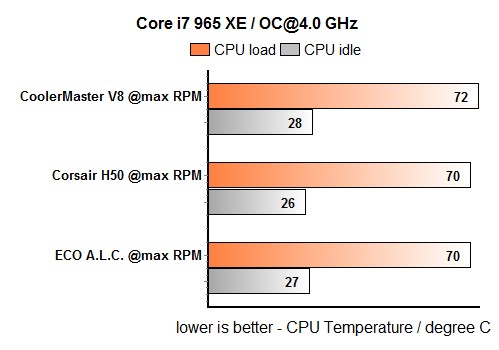
Test 2.
The setup:
EVGA 4xSLI Classified
Core i7 965 XE (3.2 GHz / 1.164 Volts, Intel EIST and Vdrop enabled)
Core i7 965 XE (3.6 GHz / 1.270 Volts, Intel EIST and Vdrop enabled)
Core i7 965 XE (4.0 GHz / 1.352 Volts, Intel EIST and Vdrop enabled)
Memory 6GB Corsair Dominator 12800 7-7-7-24
Graphics Card Point of View GTX 470
WD VelociRaptor 300G 10,000RPM
XFX 850W Black Edition PSU
Case: Cooler Master Test Bench (Open Case)
Fan Controler: Kaze Master Ace 5.25"
Gelid’s GX Extreme thermal paste.
Operating System: Win7 64-bit
Room temperature was at about 20°-21°C.
We turned on Vdrop and EIST in BIOS and it resulted in up to 11°C lower temperatures. We reversed the fan on the H50 in order to provide better comparison with ECO A.L.C.
Our newly arrived Prolimatech Armageddon has proven to be a good candidate to replace Cooler Master’s V8 cooling for the purposes of our testing. The Armageddon is a large, 144 x 50 x 160.3mm cooling solution made for 14cm fans. It’s priced at 59.90 without the fan and you can find out more on Caseking’s sit here. For the purposes of our testing, we strapped Armageddon with Cooler Master’s A14025-10CB-3BN-F1 14cm ventilator.
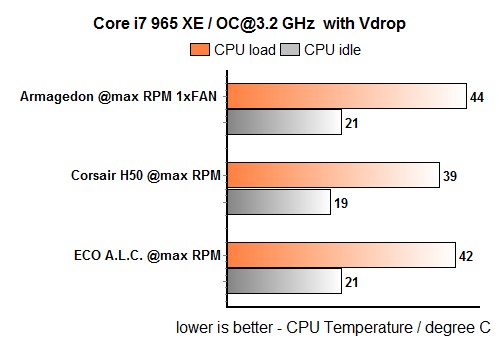
Corsair H50 obviously did pretty well in this test, but the results can easily be attributed to the open test-bench case. As you know, H50 is based on a few years old technology so in order to see whether it can beat the newly announced CoolIT ECO A.L.C. system, we performed our tests with the two cooling solutions in the case.
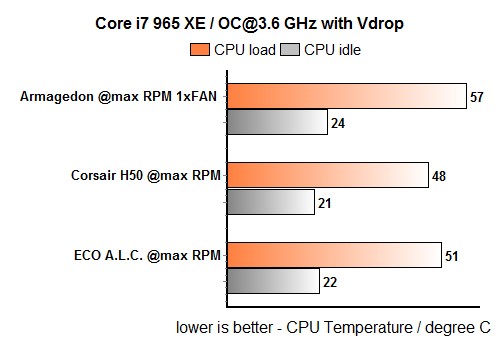
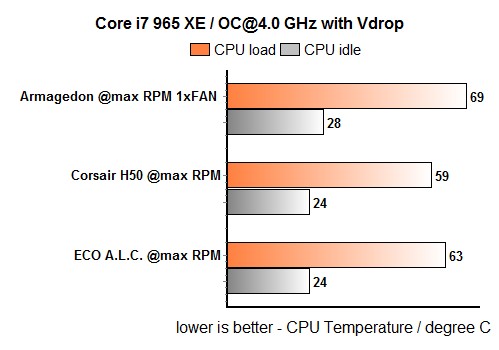
Test 3.
Our third test shows the temperatures we measured by using the two cooling solutions within the Obsidian 800D case. We tested both systems with both fan orientations (blowing outward and inward) and we even swapped the fans among the two. Note that the fans ran at maximum RPM.
The setup:
EVGA 3xSLI matična ploča
Core i7 965 XE (3.6 GHz / 1.270 Volts, Intel EIST and Vdrop enabled)
Memory 6GB Corsair Dominator 12800 7-7-7-24
Sapphire HD 5830 (Modern Warfare 2)
WD VelociRaptor 300G 10,000RPM
XFX 850W Black Edition PSU
Case: Obsidian 800D
Fan Controler: Kaze Master Pro 5.25"
Gelid’s GX Extreme thermal paste.
Operating System: Win7 64-bit
Room temperature was at about 20°-21°C.
As you can see, the results are pretty even. First up are the results with the fans turned to blow outwards (ECO A.L.C.’s default position) followed by the other scenario where fans blow inwards.
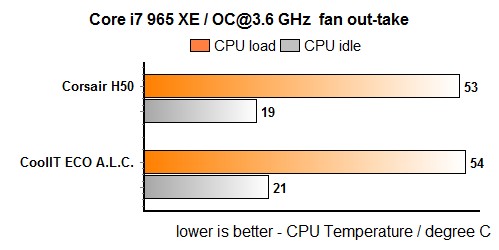
The following table shows that the CPU is better cooled if the fan is blowing into the case, but it does raise the overall in-case temperature.
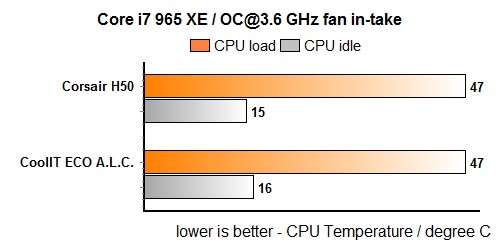
We used our neat Scythe Kaze Master Pro with 6 thermal sensors to do our measurements. The sensors were scattered within the case. The sensor on top of the rear panel reveals that in-case temperatures indeed rise when the fan is blowing inwards. We measured about 21°C with the fan blowing out and about 28°C with the fan blowing in.
Obsidian 800D doesn’t come with upper panel fans by default, but we quickly remedied that with two Scythe S-FLEX SFF21G fans.

The following photo shows the thermal sensor on position number 2. We measured about 27°C with the fans blowing out and about 33°C with the fan blowing in. Thermal sensors 4 and 6, also on the picture, recorded no significant temperature changes. Obsidian 800D fan on the bottom panel blows upwards, and the fans on the top panel help in pushing hot air out of the case.
The in-case temperatures were pretty much the same with both coolers.

Interestingly enough, after our tinkering resulted in swapping the fans on the coolers, it turned out that CoolIT’s fan is much better, as it made the Corsair H50 run better. In turn, CoolIT’s ECO A.L.C. took a performance hit after strapping it with H50’s fan. We only tested the scenario where the fans blow outwards, which is in our opinion better.
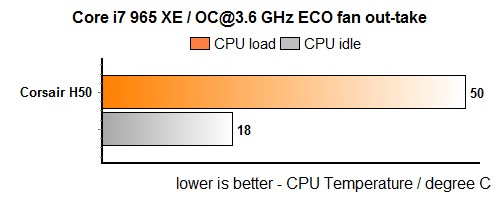
Corsair H50 performed better with ECO’s fan and the CPU ran up to 3°C cooler.
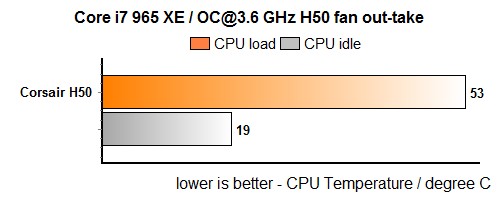
The following two tables prove that ECO A.L.C. comes with a superior fan, as its performance drops when using H50’s fan. After strapping it with H50’s fan, CPU temperatures increased by 4°C. Strangely enough, Corsair’s fan spun at 1650 RPM on our tests, despite the fact that it should run somewhere around 1700 RPM. ECO A.L.C.’s fan ran at about 1800 RPM.
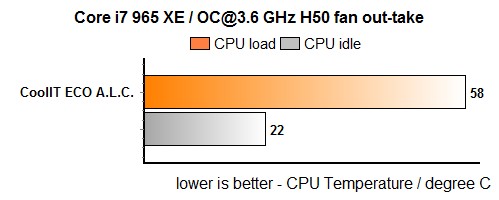
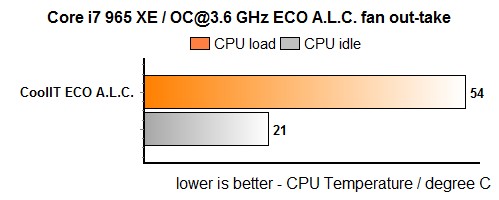
Copper base plate:






Noise
Both systems run pretty quiet in idle mode, but intensive CPU tests crank both systems up more than we’d like on water cooling systems. Thankfully, both fans are PWM and will allow for setting the fan RPM the way you see fit.
Conclusion
Corsair H50 is no newbie on the market and has attracted a lot of attention from those looking for quality CPU cooling solution. This is one of the first pre-installed water cooling systems and many find it a nice alternative to high-end coolers. It’s attractively priced at about €60, here, especially knowing that we’re talking about water cooling.
If you were looking for a water cooling solution with no need for assembly (which can get messy if you don’t know what you’re doing), Corsair H50 is made for you. Setting it up is no more difficult than it is to set up an air cooling system – no water pouring, and thus no risk of getting your motherboard all wet. Although the fan is pretty loud at maximum RPM, it ran silent most of the time. The only “creative” choice you might want to make is decide whether the fan blows outwards or inwards, latter of which being Corsair’s recommended solution. Unfortunately, we found the former scenario to be much better for the rest of your components. Namely, in such a scenario CPU temperature is not significantly higher but the outward fan orientation results in lower in-case temperatures.
Corsair H50 seems to be forever young and will provide you with countless hours of careless gaming. You could even boost its performance further by using some other, higher-quality fan, but we doubt you’ll need to as the cooler performs great as it is.

